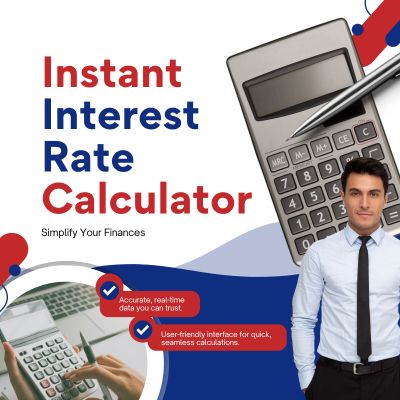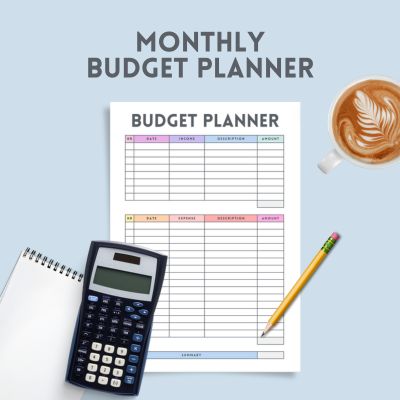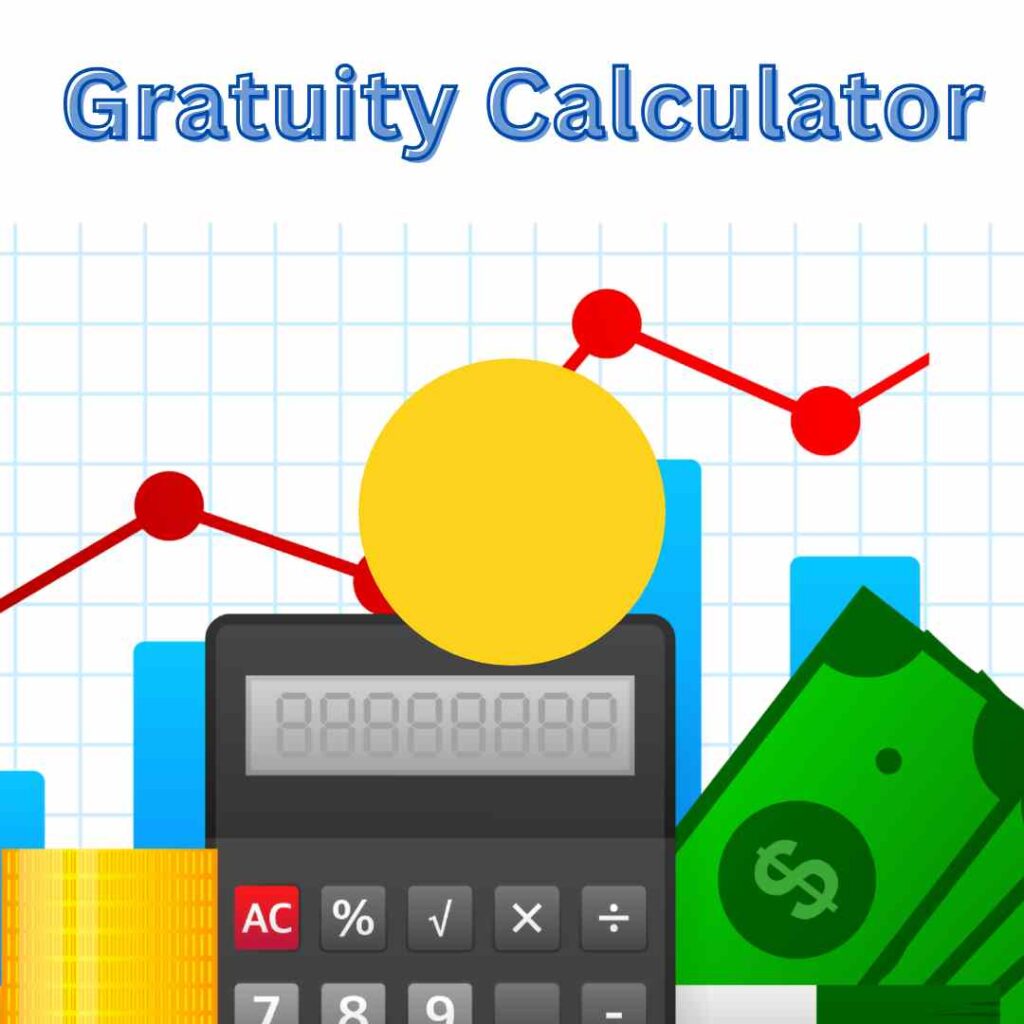AVIF to JPG Converter
H1: AVIF to JPG – Everything You Need to Know About Converting AVIF Images
If you’ve ever tried to open an AVIF image only to find that your software doesn’t support it, you’re not alone. The AVIF format is a powerful, modern image format offering impressive compression and quality—but it’s not yet universally supported. In contrast, the JPG format (or JPEG) remains one of the most widely accepted and versatile image types across devices and platforms.
In this guide, we’ll cover everything you need to know about converting AVIF to JPG, including why you might want to, how to do it, and the best tools for the job.
H2: What Is AVIF?
AVIF (AV1 Image File Format) is a relatively new image format that offers superior compression and high-quality visuals compared to older formats like JPG and PNG. Developed by the Alliance for Open Media, AVIF uses AV1 compression technology to deliver smaller file sizes without sacrificing image quality.
Table of Contents
H3: Why AVIF is Gaining Popularity
-
Superior compression: AVIF files are significantly smaller than JPGs, making them ideal for faster web loading.
-
Higher image quality: Better dynamic range, color depth, and HDR support.
-
Open-source: No royalties, making it appealing to developers and businesses.
Despite these advantages, AVIF isn’t fully supported by all browsers, image viewers, and operating systems—leading to compatibility issues for everyday users.
H2: Why Convert AVIF to JPG?
While AVIF is great for web performance and modern design, JPG is still the king when it comes to compatibility.
H3: Key Reasons to Convert AVIF to JPG
-
Universal Support: JPG works with virtually every device, OS, browser, and app.
-
Ease of Use: Easy to view, share, or edit without specialized tools.
-
Legacy Systems: Older websites and software may not support AVIF.
If you’re sharing images with clients, uploading to an older CMS, or using design software that doesn’t recognize AVIF, converting to JPG is your best bet.
H2: How to Convert AVIF to JPG
There are multiple ways to convert AVIF images to JPG format. Let’s break them down.
H3: 1. Online AVIF to JPG Converters
Several web-based tools allow for quick conversions without needing to install anything. These include:
-
CloudConvert
-
Convertio
-
ILoveIMG
-
FreeConvert
Pros: Fast, easy, free
Cons: Limited file size, internet connection required, privacy concerns for sensitive images
💡 Tip: Always check if the tool deletes uploaded images after conversion for better privacy.
H3: 2. Desktop Software Tools
If you’re handling large batches of images or need more control, desktop apps are ideal.
-
XnConvert: Free batch converter with AVIF support.
-
GIMP: Open-source image editor that supports AVIF with the right plugins.
-
IrfanView: Lightweight viewer that can open AVIF files and export to JPG.
H3: 3. Command-Line Tools (For Advanced Users)
Tech-savvy users can use command-line tools like:
-
ImageMagick:
magick input.avif output.jpg -
FFmpeg: Especially useful for AVIFs embedded in videos
These are powerful but have a learning curve for beginners.
H2: Tips for High-Quality Conversion
Whether you’re using an online tool or desktop software, here are some tips to ensure your AVIF to JPG conversion retains quality:
-
Use high-resolution source images: Don’t compress twice.
-
Adjust JPG compression settings: Avoid over-compressing.
-
Preview the output: Ensure color fidelity and sharpness are maintained.
🛠️ Check out our Image Optimization Guide for Beginners to learn how to manage image quality and file size like a pro.*
H2: AVIF to JPG for Web Developers and Designers
Web developers often face a balancing act between image quality and performance. AVIF is tempting for its tiny size, but user experience suffers if images don’t load correctly due to lack of browser support.
H3: Solution: Use Fallbacks
You can use HTML picture elements to provide both AVIF and JPG versions of an image:
This way, browsers that support AVIF will use it, while others will default to JPG.
H2: Best Practices for File Naming and SEO
When converting AVIF to JPG, remember to:
-
Rename files with SEO in mind: Use descriptive names like
sunset-beach-california.jpg -
Include alt text: Important for accessibility and search rankings
-
Compress smartly: Strike a balance between size and quality for fast page loading
📚 Need help with image SEO? Check out our Complete Guide to Image SEO
H2: Final Thoughts
Converting AVIF to JPG is often necessary for broader compatibility, ease of use, and integration with legacy systems. While AVIF is likely the future of web imagery thanks to its superior compression and quality, JPG remains the present-day workhorse for many users and industries.
Whether you’re a casual user, web developer, or designer, understanding how to effectively convert and manage your image formats can greatly improve your workflows.
Call-to-Action: Convert Smarter, Not Harder
Now that you know how to convert AVIF to JPG with ease, it’s time to put that knowledge into action. Try out one of the tools we mentioned and optimize your images for both quality and compatibility.
🔗 Looking to convert other image formats?
Check out our Ultimate Image Format Conversion Guide for more tips and tools.
📥 Need bulk conversion or automation?
Explore our guide on Batch Image Processing for Professionals to streamline your workflow.