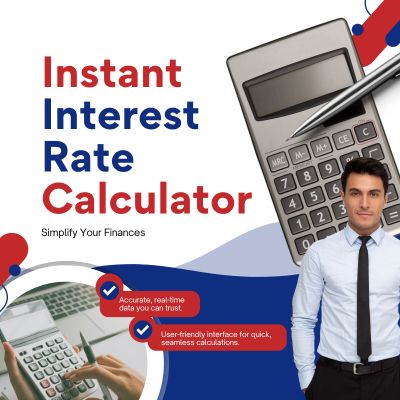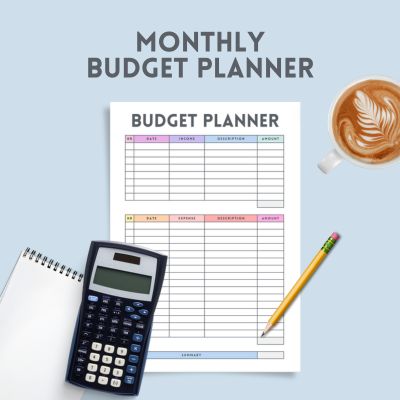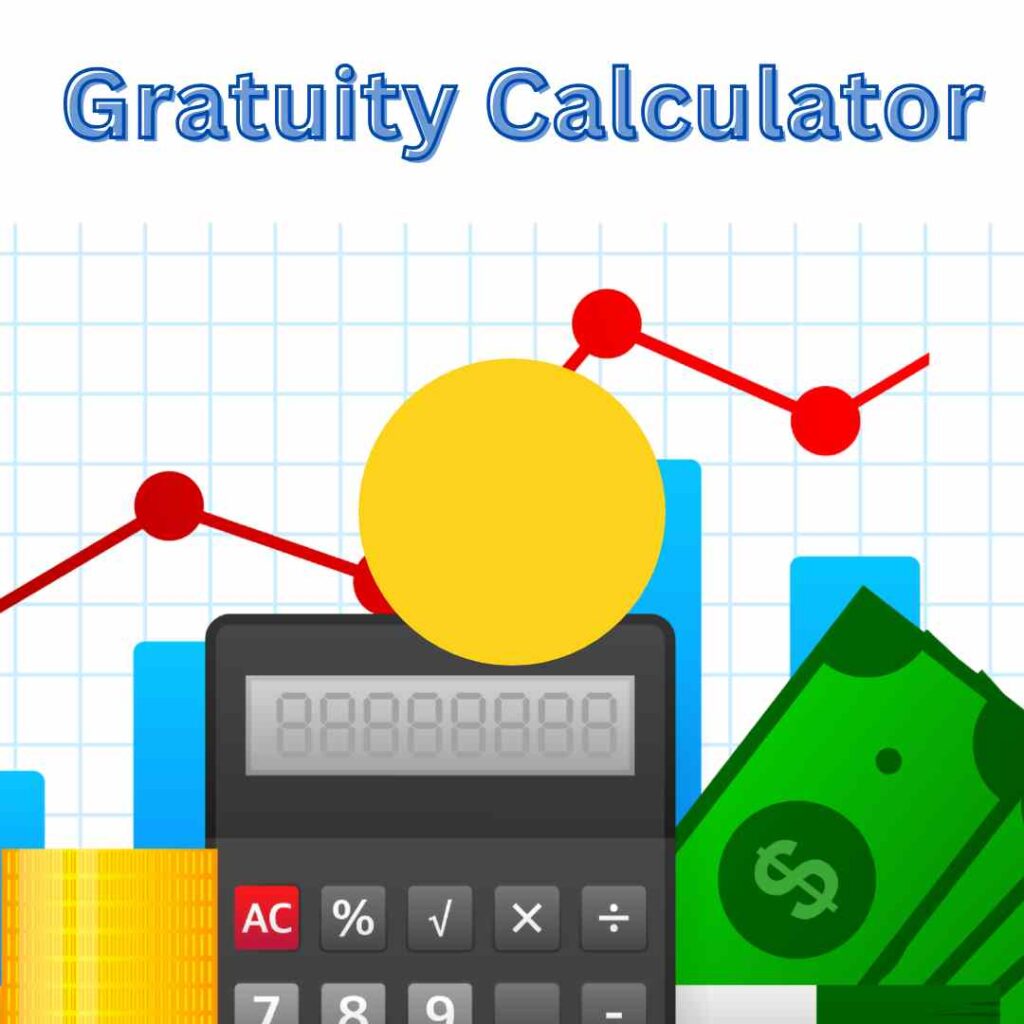Image Resizer Tool
Introduction
In today’s digital age, images are central to online content. Whether you’re a blogger, e-commerce store owner, graphic designer, or social media manager, resizing images correctly is crucial to maintain visual appeal without compromising speed. An efficient image resizer tool allows you to optimize images for any platform, reducing load times and improving user experience.
This guide explores what an image resizer tool is, why resizing images matters, the best image resizing tools available, and expert tips on resizing for various platforms.
Why Image Resizing Matters
Resizing images is more than just making them smaller. Here are key reasons why resizing images properly can impact your website, SEO, and overall user experience:
- Improved Load Times
Large, unoptimized images are among the top contributors to slow website load times. When an image file is too large, it consumes more data and takes longer to display. This delay can frustrate users, leading to higher bounce rates. Resizing images to the appropriate dimensions and compressing them ensures faster load times. - Enhanced SEO
Search engines prioritize websites that load quickly and offer a smooth user experience. Google and other search engines measure your page load speed as an SEO ranking factor. Resizing and compressing images helps your pages load faster, boosting your chances of ranking higher on search engine results pages (SERPs). - Better User Experience
A well-optimized image not only loads quickly but also adapts well to various screen sizes, providing a seamless experience for users on mobile devices, tablets, and desktops. Inconsistent image sizes can disrupt the flow of your page, affecting how users perceive your brand. - Saving Storage Space
Large images take up more storage on hosting servers. For businesses managing large image databases, an image resizer tool can significantly reduce the amount of storage needed, helping to save costs on hosting.
Key Features to Look for in an Image Resizer Tool
An effective image resizer tool should offer the following features:
- Flexible Resizing Options
Look for tools that allow you to resize by specific dimensions (e.g., pixels, inches) or by percentage. Some tools offer presets for common platforms (e.g., Facebook, Instagram, e-commerce sites) to make resizing simple. - Quality Preservation
The best tools reduce file size without compromising quality. Look for a tool that preserves detail and clarity, especially for high-resolution images. - File Format Support
A good tool should support multiple file formats like JPEG, PNG, GIF, and WebP. Some tools also offer batch resizing options, saving time when handling large numbers of images. - Compression Settings
Compression reduces file size by removing non-essential data. Some tools let you choose between lossless and lossy compression to suit your quality needs. Lossless compression maintains image quality, while lossy offers a more significant reduction in file size. - Cropping and Aspect Ratio Options
Cropping and resizing are often used together. Aspect ratio settings are helpful to keep your images proportional, preventing stretching or distortion.
Best Image Resizer Tools for 2024
Here’s a rundown of some of the best image resizer tools available today, covering both online options and downloadable software for various skill levels.
- Adobe Photoshop
Photoshop is a powerful option for professionals. It offers precise control over image size, quality, and compression. However, it’s a premium tool with a steep learning curve, making it ideal for those with more advanced editing needs. - Canva
Canva offers a straightforward interface with options for resizing, cropping, and compressing. It includes presets for social media, making it a great choice for marketers and content creators who need quick, visually appealing images. - GIMP
GIMP is a free, open-source alternative to Photoshop that includes advanced resizing options. It’s powerful but may require some practice to use efficiently. It’s ideal for users who need comprehensive editing tools without a premium price tag. - TinyPNG and TinyJPG
These free online tools compress PNG and JPEG images without noticeable quality loss. They’re fast, user-friendly, and particularly popular for batch resizing and compression, making them perfect for bloggers and website owners. - Fotor
Fotor is an online tool that includes resizing, cropping, and basic editing tools. It’s easy to use and offers presets for web and social media. Fotor also has a mobile app, making it ideal for users who need to edit images on the go. - ImageOptim
ImageOptim is an excellent option for Mac users, offering high-quality compression and resizing. It’s particularly popular among web developers and designers who prioritize quality while keeping file sizes small.
Step-by-Step Guide: How to Resize an Image for Optimal Quality
Here’s a quick, step-by-step guide on resizing an image while maintaining optimal quality using Canva as an example:
- Open Your Image
Upload or select the image you want to resize. - Choose Your Dimensions
Specify the dimensions or choose a preset size for a specific platform (like Facebook cover, Instagram post, etc.). - Adjust the Quality Settings
Before saving, adjust the quality or resolution settings if available. This reduces the file size without a noticeable quality drop. - Save and Download
Once resized, download the image in the preferred format. Canva allows you to export in JPEG, PNG, or PDF.
Tips for Using an Image Resizer Tool Effectively
- Consider the Platform Requirements
Each platform has different image dimension requirements. Always check the recommended sizes for websites, social media, or print to ensure your images look professional. - Keep the Original File
Save the original high-resolution file before resizing, so you have a copy to refer back to. This is especially important for images you may use in future projects. - Experiment with Compression Levels
If your tool allows it, try different compression settings to balance file size and quality. Generally, images should be under 100 KB for web use without sacrificing quality. - Use Proper File Formats
For photographs and complex images, JPEG is often best due to its balance of quality and compression. For graphics, logos, and transparent images, PNG or WebP formats may be more suitable. - Avoid Excessive Scaling
Scaling an image up (increasing its size) can lead to blurriness or pixelation. Resize downwards or maintain the original aspect ratio for the best results.
Image Resizing for Specific Use Cases
Here are some common use cases and how you can apply resizing techniques effectively:
- E-commerce Product Photos: High-quality images are crucial for online stores. Resizing product images to 1000×1000 pixels ensures clarity without slowing down page load times.
- Blog and Website Images: For blog posts, 1200×800 pixels is often ideal. Compress images to keep them lightweight for faster loading.
- Social Media: Each platform has unique requirements. For instance, Instagram photos look best at 1080×1080 pixels, while Facebook cover photos work well at 820×312 pixels. Use resizing tools that offer social media presets.
The SEO Impact of Resizing Images
Images optimized for web use significantly boost SEO performance. Here are SEO tips to keep in mind when resizing images:
- Use Descriptive Filenames
Rename image files to include relevant keywords. Instead of “IMG_1234.jpg,” use “blue-sneakers-running-shoes.jpg.” This helps search engines understand the content of your images. - Add Alt Text
Alt text helps search engines and users with screen readers understand the image’s content. Write descriptive, keyword-rich alt text to improve accessibility and SEO. - Use Lazy Loading
Lazy loading defers the loading of images until they’re needed on the page. This speeds up the initial load time and improves SEO. - Use WebP Format for Web
WebP is a modern image format that provides high quality with smaller file sizes, ideal for web use. If your resizing tool supports WebP, it’s a great option to consider.
Conclusion
Using an image resizer tool is one of the simplest yet most impactful ways to improve the performance, appearance, and SEO of your website. From reducing load times to enhancing user experience, resizing images plays a crucial role in optimizing your online content. By choosing the right tool and following best practices, you can make your visuals look professional while ensuring fast, smooth performance on any platform.
Optimize your images today with a reliable image resizer tool and watch your online presence improve!