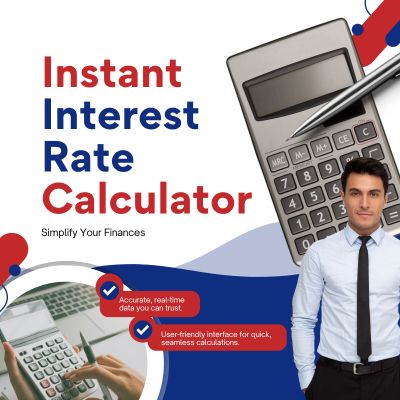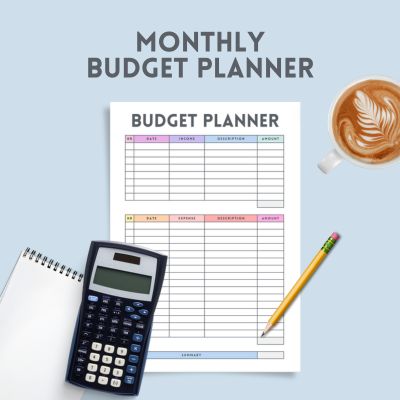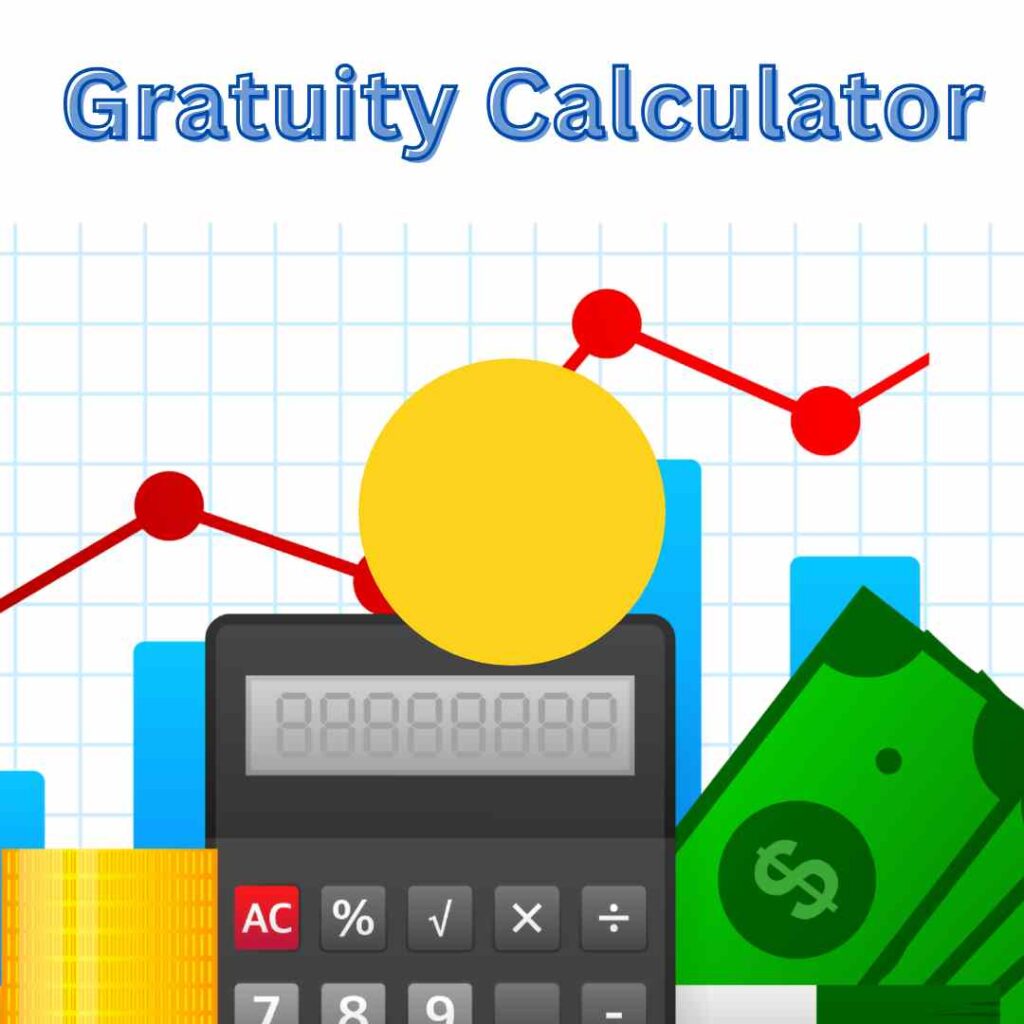JPG to PDF Converter
📸 JPG to PDF Converter: The Smart Way to Turn Your Images into Professional Documents
Whether you’re a student, a professional, or just organizing photos, chances are you’ve needed to convert a JPG to PDF at some point. Converting your image files into a PDF format not only preserves quality but also makes sharing, printing, and archiving easier and more professional.
🔍 What is a JPG to PDF Converter?
A JPG to PDF converter is a software or online tool that lets you convert JPEG image files (.jpg or .jpeg) into a PDF file format. PDFs are universally accepted, easier to print, and more secure.
✅ Why Convert JPG to PDF?
Here are some solid reasons why you might want to convert JPG images into PDF format:
Table of Contents
-
📁 Combining multiple images into one document
-
🔐 Protecting files with encryption or passwords
-
🖨️ Better formatting for printing
-
📤 Easier sharing and compatibility
-
💾 Reduced file size (in some cases)
💡 Key Features to Look for in a JPG to PDF Converter
Not all converters are created equal. The best ones offer:
-
🌐 Online access with no installation
-
🧷 Multiple image upload support
-
📐 Customizable layout (page size, orientation, margin)
-
🖊️ Drag and drop interface
-
💼 PDF encryption and compression options
-
💨 Fast conversion speed
🔧 How to Convert JPG to PDF – Step-by-Step Guide
Follow these simple steps to convert your JPG files into a high-quality PDF:
-
🖱️ Choose a converter tool)
-
📤 Upload your JPG file (drag and drop supported)
-
➕ Add more images (if needed)
-
🛠️ Adjust settings like orientation, margins, and order
-
🔄 Click on “Convert”
-
💾 Download the resulting PDF file
📌 Advantages of Using Online JPG to PDF Converters
-
⚡ Instant access from any device
-
💸 Most are completely free
-
🔒 No data is stored (in many privacy-first tools)
-
📲 Great for smartphones and tablets
-
🌍 Compatible across platforms (Windows, Mac, Android, iOS)
🖼️ JPG vs PDF – Quick Comparison Table
| Feature | JPG | |
|---|---|---|
| Format Type | Image | Document |
| Editable? | No | Yes (with editors) |
| Compression | Lossy | Can be lossless |
| Multi-page support | ❌ No | ✅ Yes |
| Print Quality | May pixelate | Print-ready |
📙 Frequently Asked Questions (FAQ)
❓Can I convert multiple JPGs into a single PDF?
Yes, most converters like ILovePDF and Smallpdf support multi-image uploads and allow combining them into one PDF.
❓Is there a file size limit?
Some tools have limits (like 50MB), while others like Online2PDF allow larger batch conversions. For bigger files, try a desktop converter.
❓Is it safe to use online JPG to PDF converters?
Most reputable tools delete your files after a short period. Check for HTTPS, privacy policies, and data security features for assurance.
❓Do I need to install any software?
Not necessarily. Online converters require no installation. But if you want offline use or batch processing, consider desktop tools.
❓Can I convert JPG to PDF on mobile?
Absolutely! Apps like XODO or ILovePDF offer smooth conversion experiences on Android and iOS devices.
📣 Final Thoughts: Convert with Confidence!
A good JPG to PDF converter saves you time, improves professionalism, and keeps your documents organized. Whether you choose a simple online tool or a full-featured desktop app, make sure it aligns with your needs.
🧩 No more searching for the right format. 📁 No more poor-quality printouts. Just clean, clear, and compact PDFs—every time.
Call to Action (CTA)
🚀 Ready to convert your images the smart way?
Try one of the top JPG to PDF converters mentioned above and experience seamless file transformations today!
🔗 Bookmark this guide and share it with anyone who might need a fast, free JPG to PDF solution.