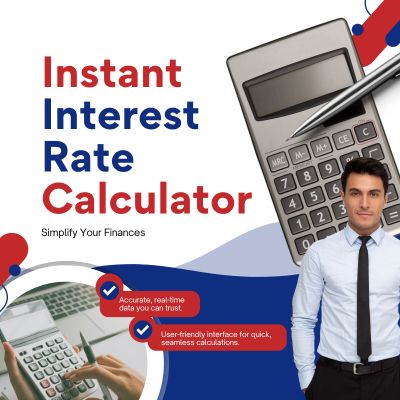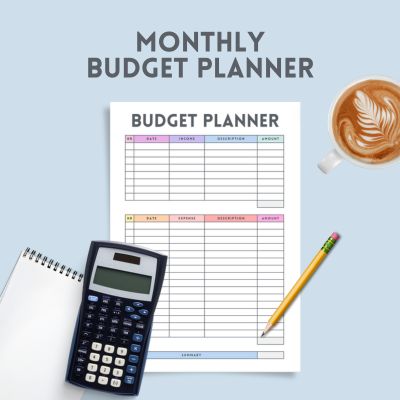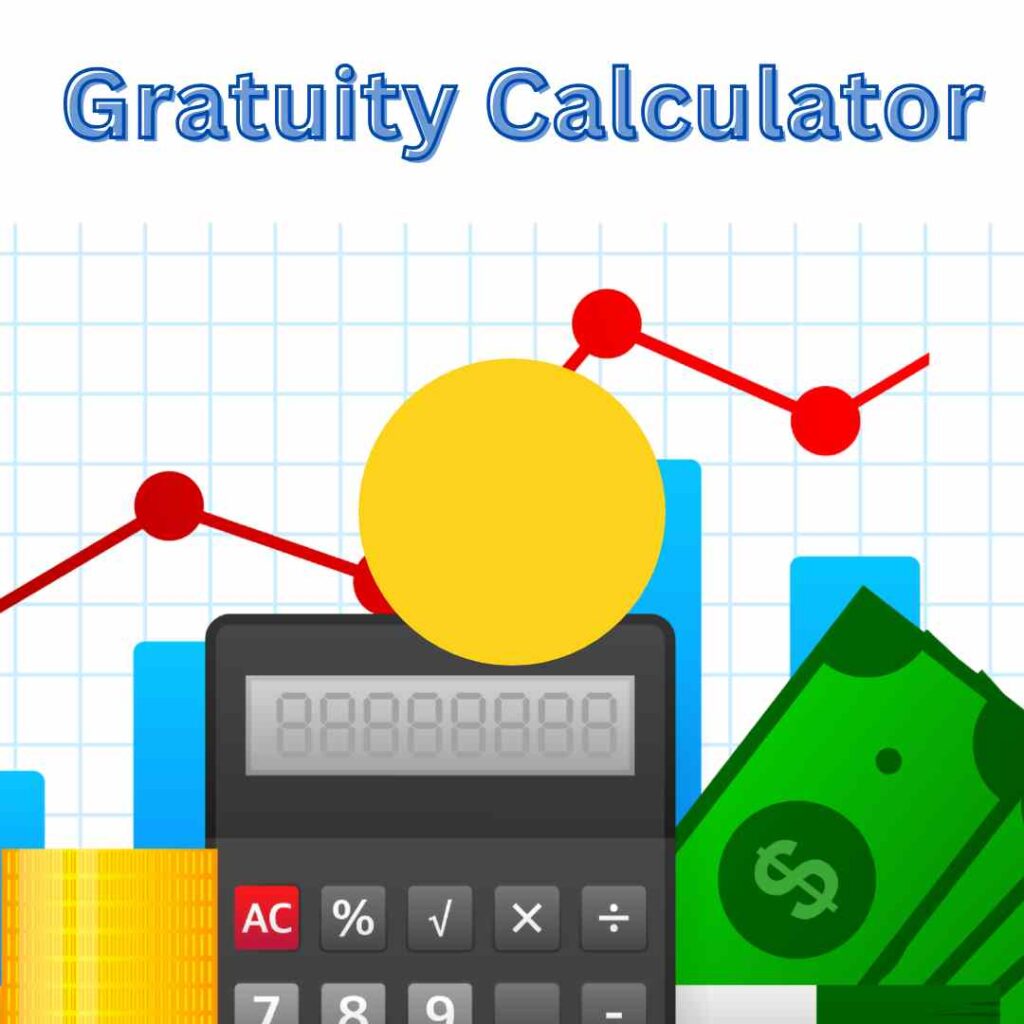PDF to JPG Converter
Introduction: Why Convert PDF to JPG?
Whether you’re a student, designer, business professional, or just someone handling digital files, you’ve probably come across the need to convert a PDF to JPG. PDFs are great for sharing documents, but sometimes you need an image format for easier viewing, editing, or uploading.
Maybe you want to extract an image from a PDF for a presentation. Or perhaps you’re trying to upload a form to a website that only accepts images. That’s where a PDF to JPG converter becomes essential.
In this blog post, we’ll explore the best ways to convert PDFs into JPGs, the advantages of doing so, and tools you can trust to get the job done.
Table of Contents
What Is a PDF to JPG Converter?
A PDF to JPG converter is a software tool (either online or offline) that takes a Portable Document Format (PDF) file and transforms its pages into JPEG (JPG) images. Each page of the PDF becomes a separate image file, preserving the original layout and content.
These tools are especially helpful when:
-
You need to share content in image format
-
The recipient cannot open PDF files
-
You want to use parts of a document in a design project
Top Benefits of Converting PDF to JPG
1. Universal Accessibility
While PDFs require a PDF reader, JPG images are supported on virtually every device and platform.
2. Web Compatibility
Uploading a JPG image to a website or social media platform is often easier than a PDF.
3. Simplified Editing
Image editing tools like Photoshop or Canva can work directly with JPG files, giving you flexibility to tweak your content.
4. Reduced File Size
JPGs can be compressed more easily than PDFs, which can be useful for web optimization and faster sharing.
5. Improved Visual Integration
JPG images integrate smoothly into slideshows, blogs, and other multimedia presentations.
How to Convert PDF to JPG: Step-by-Step Methods
There are multiple ways to convert PDFs into JPGs. Here are the most effective methods:
1. Use an Online PDF to JPG Converter
Online tools are the fastest and easiest way to get the job done. Here’s how:
Step-by-step:
-
Visit a trusted converter site like Smallpdf, PDF2JPG.net, or ILovePDF.
-
Upload your PDF file.
-
Select the output quality (standard or high).
-
Click Convert and download your JPG images.
Pros:
-
No installation needed
-
Free for basic use
-
Fast and user-friendly
Cons:
-
Internet connection required
-
May have file size limits on free plans
2. Convert PDF to JPG Using Adobe Acrobat
If you already have Adobe Acrobat Pro, you can convert PDFs to JPGs easily:
Steps:
-
Open the PDF file in Adobe Acrobat Pro.
-
Click on File > Export To > Image > JPEG.
-
Choose your desired quality and save location.
Pros:
-
High-quality image output
-
Batch processing available
-
More secure than uploading online
Cons:
-
Requires a paid subscription
3. Use Desktop Software (Free & Paid)
Some free tools like GIMP, PDF-XChange Editor, or PDFMate let you convert files offline. These are great for users who want full control and work without internet access.
Ideal for:
-
Bulk conversions
-
Advanced settings (like resolution, file size, compression)
4. Convert with Mobile Apps
On the go? Use mobile apps like:
-
PDF to JPG Converter (Android/iOS)
-
Adobe Scan
-
CamScanner
These apps are perfect for scanning documents and saving them directly as images.
Best Practices When Converting PDF to JPG
-
Choose the right resolution: Higher resolution means better quality but larger file size.
-
Check file privacy: Use secure and reputable tools, especially for sensitive files.
-
Batch process for speed: Converting multiple files at once saves time.
-
Name your files clearly: Helps in organizing and retrieving images later.
Common Use Cases for PDF to JPG Conversion
-
Uploading forms to government or university portals
-
Sharing content on platforms that don’t support PDFs
-
Embedding visuals into blog posts or presentations
-
Extracting specific pages as images for social media
SEO Keywords Used Naturally in This Post
Here are the SEO keywords integrated seamlessly into the content:
-
PDF to JPG
-
Convert PDF to JPG
-
Online PDF to JPG converter
-
PDF to image conversion
-
JPG from PDF
These keywords help improve the discoverability of this post without overloading the text.
Recommended Tools for PDF to JPG Conversion
Here are some reliable tools worth checking out:
Internal Link Suggestions
-
Want to learn how to edit PDFs directly? Check out our guide on the best free PDF editors
-
Need to go the other way? Learn how to convert JPG to PDF in seconds
These related topics can help readers get the most out of working with PDFs and images.
Conclusion: Make PDF to JPG Conversion Simple and Efficient
Converting a PDF to JPG is a straightforward process when you know the right tools and techniques. Whether you’re doing it for web compatibility, image editing, or simple sharing, having a reliable PDF to image converter is a must in today’s digital world.
No more screenshots, no more reformatting—just quick, clean, and efficient conversion at your fingertips.
Call to Action
Ready to convert your PDF to high-quality JPG images?
Try our free Online PDF to JPG Converter now and simplify your digital workflow!
And while you’re at it, don’t miss our article on How to Compress PDF Files Without Losing Quality for even better file management.
Introduction: Why Convert PDF to JPG?
Whether you’re a student, designer, business professional, or just someone handling digital files, you’ve probably come across the need to convert a PDF to JPG. PDFs are great for sharing documents, but sometimes you need an image format for easier viewing, editing, or uploading.
Maybe you want to extract an image from a PDF for a presentation. Or perhaps you’re trying to upload a form to a website that only accepts images. That’s where a PDF to JPG converter becomes essential.
In this blog post, we’ll explore the best ways to convert PDFs into JPGs, the advantages of doing so, and tools you can trust to get the job done.
What Is a PDF to JPG Converter?
A PDF to JPG converter is a software tool (either online or offline) that takes a Portable Document Format (PDF) file and transforms its pages into JPEG (JPG) images. Each page of the PDF becomes a separate image file, preserving the original layout and content.
These tools are especially helpful when:
-
You need to share content in image format
-
The recipient cannot open PDF files
-
You want to use parts of a document in a design project
Top Benefits of Converting PDF to JPG
1. Universal Accessibility
While PDFs require a PDF reader, JPG images are supported on virtually every device and platform.
2. Web Compatibility
Uploading a JPG image to a website or social media platform is often easier than a PDF.
3. Simplified Editing
Image editing tools like Photoshop or Canva can work directly with JPG files, giving you flexibility to tweak your content.
4. Reduced File Size
JPGs can be compressed more easily than PDFs, which can be useful for web optimization and faster sharing.
5. Improved Visual Integration
JPG images integrate smoothly into slideshows, blogs, and other multimedia presentations.
How to Convert PDF to JPG: Step-by-Step Methods
There are multiple ways to convert PDFs into JPGs. Here are the most effective methods:
1. Use an Online PDF to JPG Converter
Online tools are the fastest and easiest way to get the job done. Here’s how:
Step-by-step:
-
Visit a trusted converter site like Smallpdf, PDF2JPG.net, or ILovePDF.
-
Upload your PDF file.
-
Select the output quality (standard or high).
-
Click Convert and download your JPG images.
Pros:
-
No installation needed
-
Free for basic use
-
Fast and user-friendly
Cons:
-
Internet connection required
-
May have file size limits on free plans
2. Convert PDF to JPG Using Adobe Acrobat
If you already have Adobe Acrobat Pro, you can convert PDFs to JPGs easily:
Steps:
-
Open the PDF file in Adobe Acrobat Pro.
-
Click on File > Export To > Image > JPEG.
-
Choose your desired quality and save location.
Pros:
-
High-quality image output
-
Batch processing available
-
More secure than uploading online
Cons:
-
Requires a paid subscription
3. Use Desktop Software (Free & Paid)
Some free tools like GIMP, PDF-XChange Editor, or PDFMate let you convert files offline. These are great for users who want full control and work without internet access.
Ideal for:
-
Bulk conversions
-
Advanced settings (like resolution, file size, compression)
4. Convert with Mobile Apps
On the go? Use mobile apps like:
-
PDF to JPG Converter (Android/iOS)
-
Adobe Scan
-
CamScanner
These apps are perfect for scanning documents and saving them directly as images.
Best Practices When Converting PDF to JPG
-
Choose the right resolution: Higher resolution means better quality but larger file size.
-
Check file privacy: Use secure and reputable tools, especially for sensitive files.
-
Batch process for speed: Converting multiple files at once saves time.
-
Name your files clearly: Helps in organizing and retrieving images later.
Common Use Cases for PDF to JPG Conversion
-
Uploading forms to government or university portals
-
Sharing content on platforms that don’t support PDFs
-
Embedding visuals into blog posts or presentations
-
Extracting specific pages as images for social media
SEO Keywords Used Naturally in This Post
Here are the SEO keywords integrated seamlessly into the content:
-
PDF to JPG
-
Convert PDF to JPG
-
Online PDF to JPG converter
-
PDF to image conversion
-
JPG from PDF
These keywords help improve the discoverability of this post without overloading the text.
Recommended Tools for PDF to JPG Conversion
Here are some reliable tools worth checking out:
Internal Link Suggestions
-
Want to learn how to edit PDFs directly? Check out our guide on the best free PDF editors
-
Need to go the other way? Learn how to convert JPG to PDF in seconds
These related topics can help readers get the most out of working with PDFs and images.
Conclusion: Make PDF to JPG Conversion Simple and Efficient
Converting a PDF to JPG is a straightforward process when you know the right tools and techniques. Whether you’re doing it for web compatibility, image editing, or simple sharing, having a reliable PDF to image converter is a must in today’s digital world.
No more screenshots, no more reformatting—just quick, clean, and efficient conversion at your fingertips.
Call to Action
Ready to convert your PDF to high-quality JPG images?
Try our free Online PDF to JPG Converter now and simplify your digital workflow!
And while you’re at it, don’t miss our article on How to Compress PDF Files Without Losing Quality for even better file management.