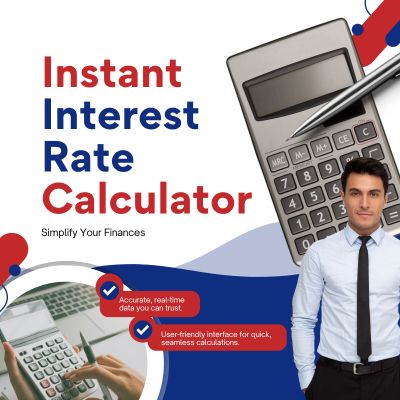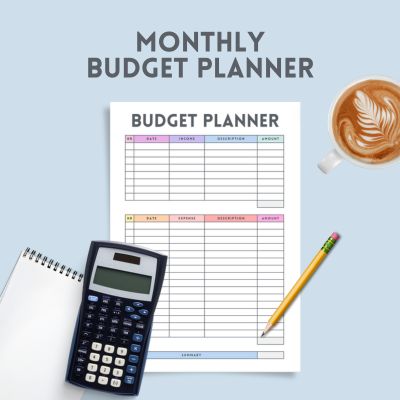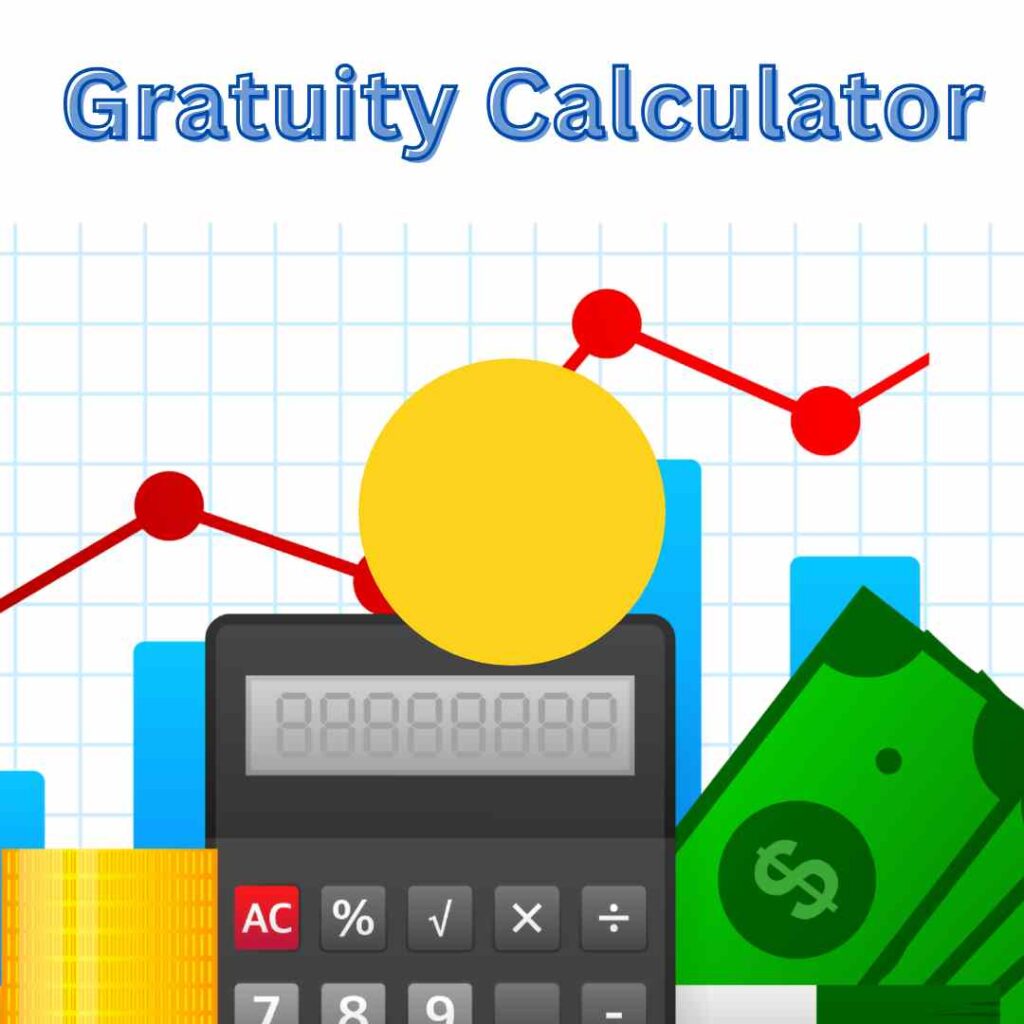PNG to JPG Converter
Why Convert PNG to JPG?
In the digital world, images come in a variety of formats, each serving different purposes. Two of the most commonly used formats are PNG (Portable Network Graphics) and JPG (or JPEG – Joint Photographic Experts Group). While PNG is ideal for preserving image quality with transparency, JPG is more universally accepted due to its smaller file size and compatibility.
Whether you’re managing website assets, preparing images for social media, or simply saving storage space, knowing how to convert PNG to JPG is a valuable skill.
What’s the Difference Between PNG and JPG?
Before diving into conversion methods, let’s break down the differences between these two image formats:
Table of Contents
PNG (Portable Network Graphics)
-
Lossless compression
-
Supports transparent backgrounds
-
Larger file sizes
-
Great for logos, web graphics, and detailed illustrations
JPG (Joint Photographic Experts Group)
-
Lossy compression (some data is removed)
-
Smaller file sizes
-
Doesn’t support transparency
-
Ideal for photos and web-friendly images
In short, converting PNG to JPG is useful when you need a smaller, more widely compatible file without worrying about transparency.
Top Reasons to Convert PNG to JPG
1. Reduce File Size
JPG files are generally more compact, which is perfect for faster website loading times and conserving device storage.
2. Increase Compatibility
Many apps, websites, and platforms (like older CMS or social networks) don’t support PNG files properly or prefer JPGs.
3. Faster Upload and Download
Since JPGs are compressed, they upload and download faster—important for web designers and digital marketers.
4. Better for Photography
PNG is excellent for graphics, but JPG is usually better for photos due to its color rendering and compression methods.
How to Convert PNG to JPG: Step-by-Step Methods
Here are the most popular and reliable ways to convert PNG to JPG effortlessly:
1. Use an Online PNG to JPG Converter
This is the simplest and most accessible method—no software needed.
Steps:
-
Visit a free converter like Convertio, ILoveIMG, or TinyWow.
-
Upload your PNG file(s).
-
Select “JPG” as the output format.
-
Click “Convert” and download your image.
Pros:
-
No installation required
-
Fast and user-friendly
-
Great for one-time or quick tasks
Cons:
-
Requires internet access
-
May have file size/upload limits
2. Convert PNG to JPG Using Built-in Software
On Windows:
-
Right-click the PNG image and open it in Paint.
-
Click File > Save As > JPEG picture.
-
Choose the destination and save.
On macOS:
-
Open the PNG in Preview.
-
Go to File > Export.
-
Choose JPG from the Format dropdown and save.
Pros:
-
No additional tools needed
-
Works offline
-
Preserves quality well
Cons:
-
Limited batch conversion
-
Basic functionality only
3. Use Photo Editing Software
Apps like Photoshop, GIMP, or Canva allow for more control over compression, resolution, and image quality.
How:
-
Open the PNG file.
-
Choose File > Export As or Save As.
-
Select JPG/JPEG and adjust the quality settings before saving.
Pros:
-
Advanced settings (quality, DPI, size)
-
Batch processing available
-
Great for professional use
Cons:
-
Requires installation
-
Can be complex for beginners
4. Convert PNG to JPG on Mobile Devices
Apps like Photo Converter, Pixlr, or Image Converter are great for converting on-the-go.
-
iOS: Use apps like “JPEG-PNG Image File Converter”
-
Android: Use “Photo & Picture Resizer” or “Image Converter”
These are perfect for quick tasks when you’re not at your computer.
Best Practices When Converting PNG to JPG
-
Adjust compression wisely: Higher compression means smaller file size but may lower image quality.
-
Backup originals: Always keep the original PNG in case you need to revert.
-
Use batch conversion tools for efficiency when working with multiple images.
-
Preserve metadata if needed (e.g., EXIF data in photography).
Use Cases for PNG to JPG Conversion
-
Uploading product images to online stores
-
Sending images via email without bloating file size
-
Embedding graphics into blog posts or WordPress themes
-
Optimizing photos for faster web performance
-
Sharing visual content on social media platforms
SEO Keywords Used in This Post
To enhance discoverability without keyword stuffing, we’ve naturally used:
-
PNG to JPG
-
Convert PNG to JPG
-
Online PNG to JPG converter
-
Image format conversion
-
JPG from PNG
These keywords help align the content with user search intent on platforms like Google or Bing.
Top Tools to Convert PNG to JPG Online
Here are some trustworthy, free tools to bookmark:
Pro Tip: Check out our guide on Best Free Image Compression Tools to reduce JPG size further after conversion.
Troubleshooting Tips
-
Image looks blurry? Lower compression or increase resolution during conversion.
-
Colors don’t look right? Some converters change color profiles—use trusted tools like Photoshop or Preview.
-
Losing transparency? Remember: JPG doesn’t support transparent backgrounds. Consider alternatives like WebP or keep PNG if transparency is essential.
Conclusion: Convert PNG to JPG Without Hassle
Converting a PNG to JPG is a simple yet impactful way to optimize images for the web, reduce file sizes, and increase compatibility. Whether you’re a content creator, web developer, or just managing personal media, knowing how to convert image formats efficiently is essential in today’s digital world.
Call to Action
Need to convert your PNG images quickly?
Try our favorite free Online PNG to JPG Converter today and simplify your workflow!
Want to go the other way around?
Check out our guide on How to Convert JPG to PNG Without Losing Quality.